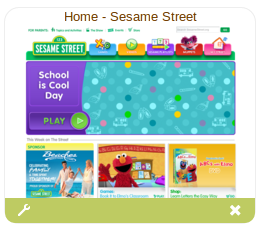

During one of my ELL classes last semester my Professor shared many great sites with us in hopes we would use for ourselves or to share with our students. One really cool website she shared was called Tizmos. We only looked at it briefly during our class and I never went back to really explore what it was all about. I am excited to be able to spend time going through this site and providing a tutorial of all its great features!! So let’s first start with what is a tizmo? A tizmo represents an online resource that you can drag, drop, and categorize on your Tizmos page. Each tizmo contains a screenshot and link to the online resource and allows you to customize the title and other options. Tizmos lets you discover and share online resources with your students. It only takes 60 seconds to set up your page and sign up is free with a valid email. It’s a kid (and teacher) friendly visual bookmarking site. It captures visual images of websites so members can access their bookmarks from any computer. As a teacher, all you need to do is add the websites your students frequent to the Tizmos homepage. Then, when your students want to go to a particular website, all they need to do is click on the image. You can even assign tags to the websites, like kindergarten, first grade, free time, to make it even easier for the children to find what they need.It's that easy! Here is one tile on my Tizmos homepage.
The site is very easy to navigate. The account is free to set up however, there are some paid plans that offer more options. The free member ship includes :
- 50 Total Tizmos
- 3 Folders
- 1 Video Tizmo
- 2 Custom Images
After you have set up your account you will go to your homepage where you can start adding tizmos!! In the top right hand corner of your homepage is a menu bar with different icons. To add a tizmo you click on + icon (add tizmo) and you will be prompted to type in the web address of the site you want to add to your homepage. You may also tag the site as well or just click add site. After you add your site a tile will appear on your homepage. The tile is is a clear visual representation of the site. Then all you need to do is click on the tile and it will bring you directly to the site. You can delete a tile at any time or edit the information at the bottom of the tile. It is important to go directly to the address you want to add the correct URL address. At the bottom of your homepage there is a space where you can share your tizmo homepage link.
Share Your Page:
Once you have set up your homepage there are a few other tips for organizing your page. You may want to re-arrange tizmos into a different order on your page. You can easily sort them by dragging and dropping tizmos. To share your Tizmos page, first you m make sure it's marked as public. To mark a folder as public, click on the gear icon next to the word "home" on the left side of your page then check the box next to "Public".
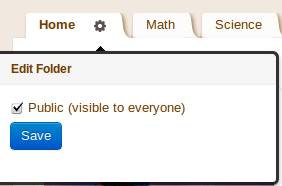
Once you've added tizmos to your page, you can quickly share it with students by giving them the URL shown in the address bar on your browser. This is usually http://tizmos.com/<username> where <username> represents what you used to sign up with on Tizmos. My URL would be http://www.tizmos.com/katielmc Now I can share my page by having students and other teachers visit http://www.tizmos.com/katielmc
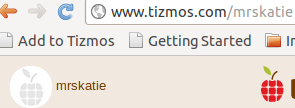
Sometimes the screenshot of a website isn't very clear or doesn't say much. Tizmos premium members are able to select from pictures on the target online resource after it has been added. For example, instead of a regular tizmo that shows the Sesame Street website screenshot - a picture of Murray Monster was selected and displayed on the tizmo.
Video tizmos help minimize student distractions and allow them to watch videos from Youtube.com or Vimeo.com right on your Tizmos page. You can even specify an exact minute and second start time to show students a specific clip in the video. The picture below shows the video player when a video tizmo is clicked on your page. Video tizmos are automatically added when YouTube or Vimeo videos are detected.
Just like real folders, tizmo folders give teachers a way to organize their tizmos under different pages for students to access. For example, a teacher might categorize her tizmos into subject areas like Math, English, and Science. The teacher can choose to also keep any of her folders private. The folder icon allows premium users to add folders to their page. Once your folder is added, you can add new tizmos or move your existing tizmos to your new folder. To move existing tizmos to a new folder, click the small wrench on a tizmo and select a new folder on the form.
The Tizmo homepage provides step-by-step, clear instructions on how to setup and use your tizmo page. Also there is a blog that provides up to date information and resources with top teaching tips and educational products. The only annoying part was an ad would pop up and last about 4 seconds before you could x out of.
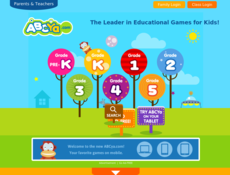
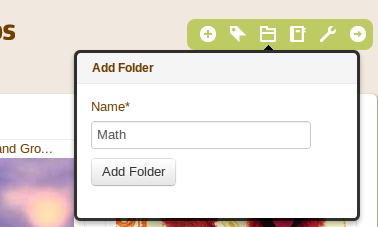
No comments:
Post a Comment